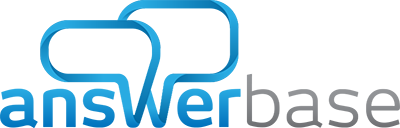Expand Your Content with Articles
You are able to grow useful content in a Q&A format to make sure that all of your audience’s questions are answered and their informational needs are satisfied. Of course, there are certain topics where its helpful to do a deeper dive with an answer, and other times it becomes helpful for high-demand topics to be covered in an in-depth article or “how to” post. Now Answerbase provides Business and Enterprise Plan customers with the ability to support both Q&A content and articles for these purposes.
Enabling Articles
You’ll see in your “Settings > General Settings” area that you have some new options here, where you can enable Articles lists to show on your site, as well as an “All Posts” tab which will show all of the relevant content from all of the content types you choose to enable for your platform.
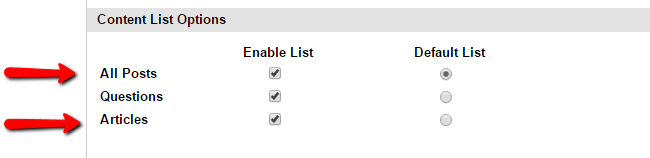
Public Display
On the public interface, based on the options you enable as mentioned above, your users will be able to browse both your Q&A and Article knowledge base content in a user friendly way. You can enable an “All Posts” tab to show both Q&A and article content, and they’ll also have a new “Articles” tab available where they easily filter through the content that’s relevant to their needs.
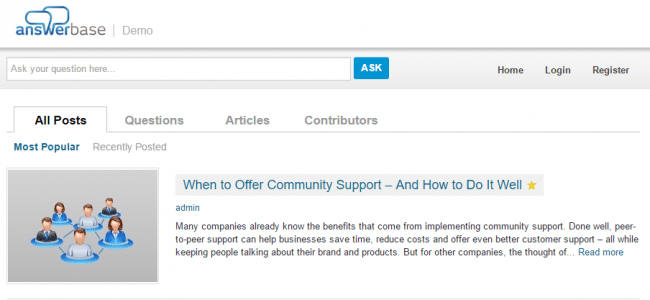
Of course, that same navigation will stay consistent when users search and browse topics as well, giving them a familiar navigation experience to find all the information they’re looking for.
Managing Articles
When in your administration interface under “Content”, you’ll notice a new “Articles” option.
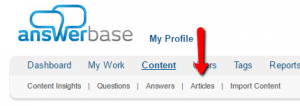
From there, you’re able to add new articles and manage articles for your site.
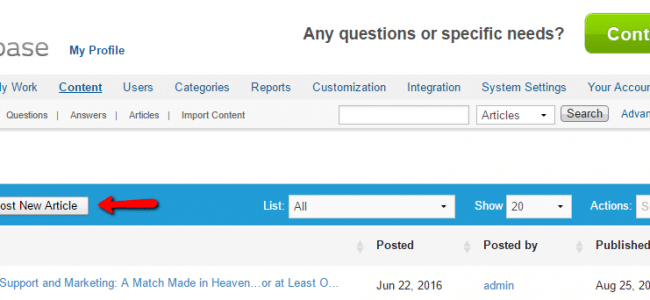
When creating and editing an article, you have similar capabilities as you do with Q&A content, where you can enhance your articles with rich text editing features (bold, italics, images, video, and even custom html).
Content Insights
Finally, through Answerbase’s Content Insights, we will let you know when you have questions that are highly popular with your audience and worthy of your team doing a deeper dive and write an article on a demanded topic. Those are displayed for you within your content insights area.
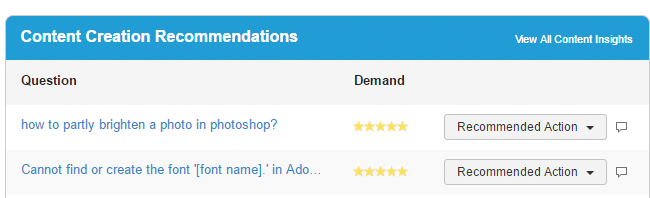
You’ll notice that under your “Recommended Action” items, “Create an Article” will be a new call-to-action when that makes sense as well. These new tools enable you to focus your time and resources on topics that you know your users are interested in, allowing you to ensure a better ROI for your efforts, high quality content and more satisfied users.