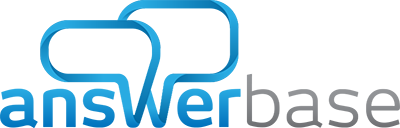How to Add Internal Links: An easy way to maximize your content for better Google rankings
Most people acknowledge the value of good SEO, but few people are willing to put in the time. If you’re looking for a tried and true, simple ways to improve your search engine rankings, add internal links to your website.
Why Should You Care About Internal Links?
By setting aside an hour or two to add internal links, you can make your website more valuable in Google’s eyes, giving you a boost over your competition.
Internal linking may sound like something mystical, but it’s actually pretty simple. It’s just linking one page to another on your website. They’re called internal links because they’re all located inside your own website.
Seriously, that’s it: a link in the text of your pages that points to another page on your site.
What makes adding a few links so powerful? By pointing several pages at one really important page on your website, you’re helping Google understand the architecture of your website better, and which pages are the most important and relevant. Search engines love this kind of organization!
Adding internal links may not be exciting or complex, but it’s important and powerful. How do you figure out where to put an internal link? Let’s dig into the details.
3 Steps to Adding Internal Links to Your Website:
#1 – CONTENT CREATION & ORGANIZATION
You need to have at least a few pages of content on your website to get started. This content can be: articles, blogs, FAQs, product descriptions, customer reviews, or video posts on your website.
If you don’t yet have a lot of content on your website, then your first mission is to create some. Creating content can be overwhelming, but here’s how to get started:
- Brainstorm some ideas for content your customers could use. Making a list of your top 5 frequently-asked-questions (FAQs) is a great place to start. You could write an article or make a short video to answer each FAQ. Now you have a piece of content! Keep going!
- Once you have these 5 pieces of content, publish each piece to its own blog, web page, or FAQ entry on your website. Enlist the help of your web developer if needed. Each piece of content should have its own URL (web address).
Once you have a lot of great content on your website, then your next steps will be to determine which pieces of content should point to which other pieces of content. Is one piece of content, such as a product explainer page, more important than the others? If so, all your supporting content should point to the most important page, like this:
I’ll show you exactly how to add these links in the next step.
#2 – ADDING LINKS WITH ANCHOR TEXT
Now, you have all of these pages with great, helpful content so you can assist your site’s visitors – and Google – in understanding how your whole website works together.
Try to link from one section of your website to another. For example, when you post a new blog, include a link to the product page you mentioned in your blog. When you post a new product, include a link over to your FAQs page about how to assemble and use the product.
This cross-linking creates a web effect from one section to another on your website. The more you point to the important pages (like your main product collections), the more Google can understand those are the most important pages on your website.
When including these links, you should use anchor text, which is a word (or words) that you use as a clickable link in your content in place of typing the full URL (web address). Anchor text makes your content more readable.
Let’s use a real world example from a site I worked on, www.stickdulcimer.com. The site is focused on selling Stick Dulcimers, which are simple stringed instruments…similar to a guitar. The goal for this site is to get the website ranking for anyone who is searching on Google for “Stick Dulcimer” and related queries with those key words within them.
See these two approaches in linking to that site, one using just the link and then one using “anchor text” which Google values much more for the purposes of helping to drive their search results.
- No Anchor Text: “Shop our instruments at https://stickdulcimer.com”
- With Anchor Text: “Shop our Stick Dulcimer instruments”
Do you notice how the anchor text stands in place of the URL, but you can still click on it to get to the page? You still get the benefit of having an internal link, but your content is way easier to read for your website visitors and much more valuable to Google to understand what the destination page is about! If you need help creating anchor text links in your articles, talk to your web developer.
Your anchor text should always include one of your keywords. In our example above, we included the keyword “Stick Dulcimer” in the anchor text to communicate the product keyword we’re going after.
Adding a relevant keyword to your anchor text helps Google understand the content and architecture of your website better, and which pages are the most important and relevant. As I mentioned earlier: Search engines love when you organize your content for them. They reward this effort with better ranking for your website. Hooray!
#3 – Keeping Up With Your Internal Links
Once you get the hang of adding internal links, it’s easy! However, it’s not a “one-and-done” task. This can become overwhelming.
Here’s how to fight the overwhelm. The key is to dedicate a little time each week to work on internal links. You’ll want to keep a log of the various content you’ve created and identify where internal linking opportunities are.
For example, take 30 minutes to scan through last year’s blogs to see if you forgot a place you could link to a more recent post. Or if you’re posting new blogs regularly, add 5 extra minutes to your posting process to add an internal link from your new content to your most important page that it relates to.
Better yet, automate some of your efforts. There are tools available that automatically can recognize what pages are related to other pages on your site, and create those internal links automatically. For example, Answerbase’s ecommerce product questions and answers tool does this for ecommerce stores. When a new product Q&A page is created from a customer question and answer combination, Answerbase automatically creates relevant links going back to the related product page with the appropriate anchor text, automatically creating internal links for Google to crawl. If you own an ecommerce site, take advantage of easy tools like this in order to put your internal link building on auto-pilot and see the SEO benefits over time as that content continues to grow.
Wrapping Up:
Internal linking can sound intimidating. But as I mentioned earlier, if you just put in the time to regularly comb your website for linking opportunities or put the appropriate tools in place to automate it, you can make some serious headway in your SEO efforts. This will pay off big time when you start passing your competition in Google’s rankings!
If you have more questions about how to implement internal links on your website, feel free to reach out to us at Trigger.
In the meantime, happy link building!
Guest Post by: Ryan Pryor from Trigger, a Digital Marketing Agency for Ecommerce Businesses.